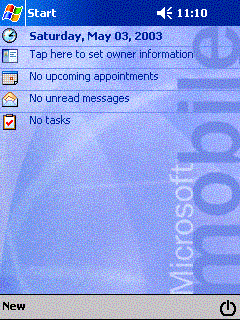
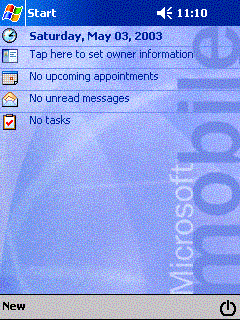 |
mabOff is a simple tool to switch a device off stationed in task tray.
Because reaction of a power supply button of my GENIO was dull, I made mabOff to switch it off with a screen tap. I prepared the option which can switch it off directly from a command line too.
mabOff works with most Windows CE devices. I prepared both Pocket PC version and Handheld PC version. (H/PC binary works in Pocket PC, but a dialogue box in the end is uncool.)
I know there is other more convenient tool, a tool of most the same movement, but decided to ship it because I made it with much effort.A function and a characteristic of mabOff are as follows.
- It is stationed in a task tray, and it turns off a power supply when you taps a mabOff icon.
- If you execute mabOff while it is already running, it will be released from a memory.
- You can turn off a power supply from a command line and mabOff (Immediatly) icon too.
mabOff works in the following environment.
Pocket PC / Windows CE 3.0 / ARM, MIPS, SH3
Pocket PC 2002 / Windows CE 3.0 / ARM(XScale)
Handheld PC Pro / Windows CE 2.1 / MIPS, SH3, SH4, ARM
Handheld PC 2000 / Windows CE 3.0 / MIPS, ARM
?? / Windows CE .NET 4.10 / XScale
* H/PC binary may work in H/PC 2.0 or Palm-size PC. But the author oneself did not test it.I tested mabOff in the following environment.
Pocket PC : CASIO CASSIOPEIA E700(MIPS)
Pocket PC 2002 : TOSHIBA GENIO e550X(ARM), e550C(XScale)
Handheld PC 2000 : NTT Docomo sigmarion II(MIPS)
?? : NTT Docomo sigmarion III (XScale)
Copyright, Distribution policy
mabOff ver.1.00 is a freeware. Anyone can use it freely.
Copyright belongs to the author.
If you want to re-distribute this software, please observe the following rules.
- Don't change the contents of an original archive file.
- Don't distribute individually each file of the archive file. (I never notice a format of compression and archive, but you must re-distribute simultaneously all the files in an original archive.)
- If you want to post this software to other Web site or to ftp site or to network, and if you want to bundle it to other software or a publication, you should receive permission from its author in advance.
In short, 'Please contact the author, and re-distribute the archive file as it is.'
Disclaimer
The author is in no way liable to any damage, which may be caused by the use of this software or inability of it.
Although the author makes the efforts to solve the problem of this software, doesn't assume responsibility for the improvement.
A binary for all CPU / platforms is bundled in one archive file MOFF100A.ZIP.
Contents of an archive file are as follows.
A file name Explanation mabOff_Readme_jp.html User's manual (a Japanese version) mabOff_Readme_en.html User's manual (an English version (This file)) * .gif Image files for user's manuals SetupPocketPC.bat A setup execution batch file for Pocket PC SetupHPC.bat A setup execution batch file for Handheld PC Setup.exe A setup execution file ResDLL.DLL A file for setup Install_PKT.ini A file for setup Install_HPC.ini A file for setup mabOffPKT.ARM.CAB A CAB file for Pocket PC ARM(XScale) mabOffPKT.MIPS.CAB A CAB file for Pocket PC MIPS mabOffPKT.SH3.CAB A CAB file for Pocket PC SH3 mabOffHPC.ARM..CAB A CAB file for Handheld PC ARM(XScale) mabOffHPC.ARM1824.CAB A CAB file for sigmarion III (XScale) mabOffHPC.MIPS.CAB A CAB file for Handheld PC MIPS mabOffHPC.SH3.CAB A CAB file for Handheld PC SH3 mabOffHPC.SH4.CAB A CAB file for Handheld PC SH4
When you use ActiveSync
You can install mabOff with the following procedure in the case of the device which can use ActiveSync (Pocket PC or Handheld PC 2000).
1 Connect Pocket PC or Handheld PC with a PC. 2 Confirm that it is connected in ActiveSync normally. 3 Extract the downloaded archive file on a PC. 4 When install Pocket PC version, execute "SetupPocketPC.bat".
When installs Handheld PC version, execute "SetupHPC.bat".5 [Add/Remove Application] dialog box is displayed. 6 Install it according to instructions of a screen of a device. 7 [Completed download the application] dialog box is displayed. Installation is completed. 8 Please confirm whether there is not a necessary additional procedure on a device. When you use Windows CE service
In the case of Handheld PC Pro (ActiveSync is not supported), you have to copy a CAB file via Windows CE Service.
Copy a CAB file from PC to a device via Windows CE Service, and please do double taps on the CAB file.
The list of CAB files is as follows.
mabOffHPC.ARM..CAB A CAB file for Handheld PC ARM(XScale) mabOffHPC.MIPS.CAB A CAB file for Handheld PC MIPS mabOffHPC.SH3.CAB A CAB file for Handheld PC SH3 mabOffHPC.SH4.CAB A CAB file for Handheld PC SH4 * These CAB files work on both Handheld PC Pro and Handheld PC 2000.
When you want to uninstall mabOff, please uninstall in the following procedure.
In the case of Pocket PC
- Tap [
]-[Settings]-[System]-[Remove Programs].
- Select an item [mabWare mabOff] in the list [Programs in storage memory:], and tap a button [Remove].
In the case of Handheld PC
- Tap [Start]-[Settings]-[Control Panel].
- Double tap an icon [Remove Programs].
- Select an item [mabWare mabOff] in the list, and tap a button [Remove].
Starting mabOff
To start mabOff, tap [
] -[programs] -[mabOff].
In the case of Handheld PC, tap [start]-[programs]-[mabOff].
Exiting mabOff
To exit mabOff, tap [
]-[programs]-[mabOff].
In the case of Handheld PC, tap [start]-[programs]-[mabOff].
If you taps on [Yes] button, mabOff stops running. If you taps on [No] button, mabOff continues to stay in task tray.
Switching a device off
Switching a device off by tapping an icon of a task tray
While mabOff is running, a mabOff icon is displayed in a task tray of Today screen.
Tap this icon to switch it off.
Switching a device off without being stationed in task tray
A Short cut to switch immediately a device off without staying in task tray is prepared for. It is not concerned whether mabOff is staying in task tray. you can switch a device off at once.
In the case of Pocket PC, tap [
]-[programs]-[mabOff (Immediately!)].
In the case of Handheld PC, tap [start]-[programs]-[mabOff (Immediately!)].
* This icon is a short cut to mabOff.exe /e.
Switching a device off from a command line
You can use the option "/e" to switch it off in a command line or a batch file.
Because mabOff is installed by default in the following folder, execution example is as follows." \Program Files\mabWare\mabOff\mabOff.exe" /e
If you have any question or any proposal about mabOff, please contact from www.mabware.com.
It is my policy to make the software that reflected opinions of users.
2003/07/01 ver.1.00a
- sigmarion III is supported.
2003/05/30 ver.1.00
- Initial version.
I am offering various free software, shareware in addition to mabOff.
Now I have the following lineups in May, 2003. Please try it once please.
You can download all from the following URL.mabWare - http://www.mabware.com/
mabTasks - ToDo management software replaces 'Tasks'. Various customization available.
---------------------------------------------------------------------------
mabOff ver.1.00 Copyright (C) 2003 Jun Mabuchi All rights reserved.
mabWare - http://www.mabware.com/
2003/07/01 Tue
---------------------------------------------------------------------------